Homebrew是一款包管理工具,目前支持macOS和linux系统。主要有四个部分组成: brew、homebrew-core 、homebrew-cask、homebrew-bottles。
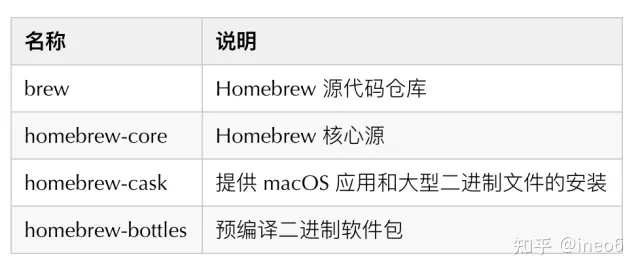
本文主要介绍Homebrew安装方式以及如何加速访问,顺便普及一些必要的知识。

如果你是在M1芯片的Mac上安装Homebrew,可以先阅读下这篇文章:ineo6:M1芯片Mac上Homebrew安装教程298 赞同 · 145 评论文章
如果安装过程中遇到问题,请遵循下面的沟通方式:
- GitHub Issue(推荐)
- 评论留言
- 私信
你可以点此 homebrew-install 创建issue,这也是最及时、最标准的反馈方式。
本教程拥有自己的主页啦,你可以获得更好的阅读体验,速度点击下面卡片查看:快速安装 Homebrewbrew.idayer.com/
1. 写在前面
curl: (7) Failed to connect to raw.githubusercontent.com port 443: Operation timed out使用官方脚本遇到上面的错误提示:请按照下面「安装步骤」步骤执行。
官方脚本无法使用的原因是
raw.githubusercontent.com访问很不稳定,也可以采用写入hosts的方式,可以一定程度解决GitHub资源无法访问的问题,我也写了一篇操作文章,有需要可以阅读下。
ineo6:GitHub加速指南进阶版32 赞同 · 1 评论文章ineo6:解决GitHub网页githubusercontent地址无法访问问题zhuanlan.zhihu.com/p/107691233
2. 安装步骤
如果有更换镜像源的想法,强烈推荐使用镜像助手获取执行脚本。
/bin/bash -c "$(curl -fsSL https://gitee.com/ineo6/homebrew-install/raw/master/install.sh)"如果命令执行中卡在下面信息(如提示有差异,请反馈给我):
==> Tapping homebrew/core
Cloning into '/usr/local/Homebrew/Library/Taps/homebrew/homebrew-core'...请Control + C中断脚本执行如下命令:
cd "$(brew --repo)/Library/Taps/"
mkdir homebrew && cd homebrew
git clone git://mirrors.ustc.edu.cn/homebrew-core.gitcask 同样也有安装失败或者卡住的问题,解决方法也是一样:
cd "$(brew --repo)/Library/Taps/"
cd homebrew
git clone https://mirrors.ustc.edu.cn/homebrew-cask.git成功执行之后继续执行前文的安装命令:
/bin/bash -c "$(curl -fsSL https://gitee.com/ineo6/homebrew-install/raw/master/install.sh)"最后看到==> Installation successful!就说明安装成功了。
最最后更新下:
brew update3. 设置镜像
brew、homebrew/core是必备项目,homebrew/cask、homebrew/bottles按需设置。
通过 brew config 命令可以查看相关配置信息。
3.1 中科大源
git -C "$(brew --repo)" remote set-url origin https://mirrors.ustc.edu.cn/brew.git
git -C "$(brew --repo homebrew/core)" remote set-url origin https://mirrors.ustc.edu.cn/homebrew-core.git
git -C "$(brew --repo homebrew/cask)" remote set-url origin https://mirrors.ustc.edu.cn/homebrew-cask.git
brew update3.2 清华大学源
git -C "$(brew --repo)" remote set-url origin https://mirrors.tuna.tsinghua.edu.cn/git/homebrew/brew.git
git -C "$(brew --repo homebrew/core)" remote set-url origin https://mirrors.tuna.tsinghua.edu.cn/git/homebrew/homebrew-core.git
git -C "$(brew --repo homebrew/cask)" remote set-url origin https://mirrors.tuna.tsinghua.edu.cn/git/homebrew/homebrew-cask.git
brew update更多可选源请访问 镜像助手。
3.3 设置bottles镜像
设置环境变量需要注意终端Shell的类型,请看下面说明:
镜像以中科大源为例。
从macOS Catalina(10.15.x) 版开始,Mac使用zsh作为默认Shell,对应文件是.zprofile,所以命令为:
echo 'export HOMEBREW_BOTTLE_DOMAIN=https://mirrors.ustc.edu.cn/homebrew-bottles/bottles' >> ~/.zprofile
source ~/.zprofile如果是macOS Mojave 及更低版本,并且没有自己配置过zsh,对应文件则是.bash_profile:
echo 'export HOMEBREW_BOTTLE_DOMAIN=https://mirrors.ustc.edu.cn/homebrew-bottles/bottles' >> ~/.bash_profile
source ~/.bash_profile注意:上述区别仅仅是
.zprofile和.bash_profile不同,文章如有再次提及编辑.zprofile,均按此方法替换。
如果想使用清华源:
把
https://mirrors.ustc.edu.cn/homebrew-bottles/bottles
替换为
https://mirrors.tuna.tsinghua.edu.cn/homebrew-bottles/bottles至此,安装和设置操作都完成了。
3.4 恢复默认源
git -C "$(brew --repo)" remote set-url origin https://github.com/Homebrew/brew.git
git -C "$(brew --repo homebrew/core)" remote set-url origin https://github.com/Homebrew/homebrew-core.git
git -C "$(brew --repo homebrew/cask)" remote set-url origin https://github.com/Homebrew/homebrew-cask.git
brew updatehomebrew-bottles配置只能手动删除,将 ~/.zprofile 文件中的 HOMEBREW_BOTTLE_DOMAIN=https://mirrors.xxx.com内容删除,并执行 source ~/.zprofile。
4. 其他相关
4.1 cask
目前cask是从GitHub上读取软件源,而GitHub Api对访问有限制,如果使用比较频繁的话,可以申请Api Token,然后在环境变量中配置到HOMEBREW_GITHUB_API_TOKEN。
在.zprofile中追加,注意替换yourtoken:
echo 'export HOMEBREW_GITHUB_API_TOKEN=yourtoken' >> ~/.zprofile
source ~/.zprofile注意:因为cask是从GitHub下载软件,所以目前是无法加速的。
4.2 如何卸载Homebrew
使用官方脚本同样会遇到uninstall地址无法访问问题,可以使用下面脚本:
/bin/bash -c "$(curl -fsSL https://gitee.com/ineo6/homebrew-install/raw/master/uninstall.sh)"4.3 反馈问题
- GitHub Issue(推荐)
- 评论留言
- 私信
你可以点此 homebrew-install 创建issue,这也是最及时、最标准的反馈方式。
5. 总结
在前面的过程中我们把brew和homebrew-core的地址都指向到中科大镜像。
原理是通过修改install.sh脚本,在里面预设镜像地址。
STAT="stat --printf"
CHOWN="/bin/chown"
CHGRP="/bin/chgrp"
GROUP="$(id -gn)"
TOUCH="/bin/touch"
fi
# 这里替换了BREW_REPO
BREW_REPO="https://mirrors.ustc.edu.cn/brew.git"如果对您有帮助
点赞、分享、收藏,能让更多人能发现文章,这也是对我的认可和鼓励,谢谢。
